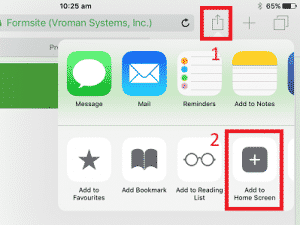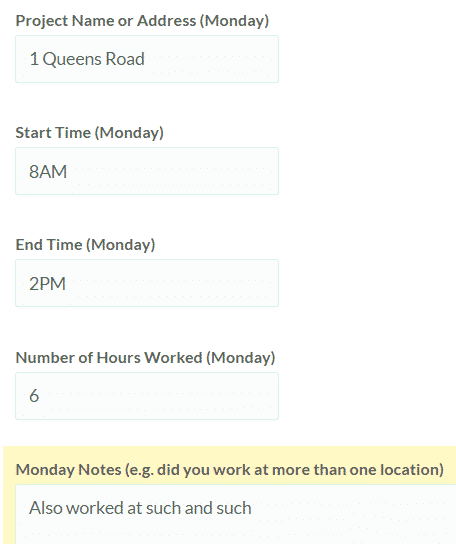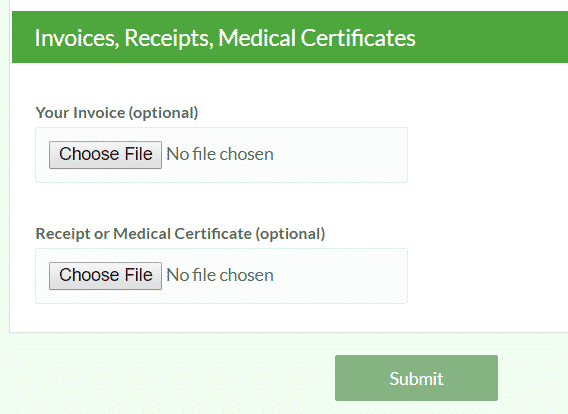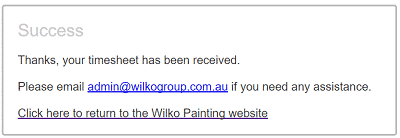Add Timesheet to mobile Home Screen
Visit wilkopainting.com.au/timesheet/ and click on the ‘Submit Timesheet’ button, this will take you to the timesheet form.
Visit wilkopainting.com.au/timesheet/ and click on the ‘Submit Timesheet’ button, this will take you to the timesheet form.
Android Mobiles
If you are using Google Chrome on Android, touch the three dots in the top right hand corner:
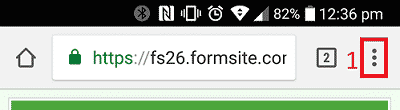
Select ‘Add to Home screen’:
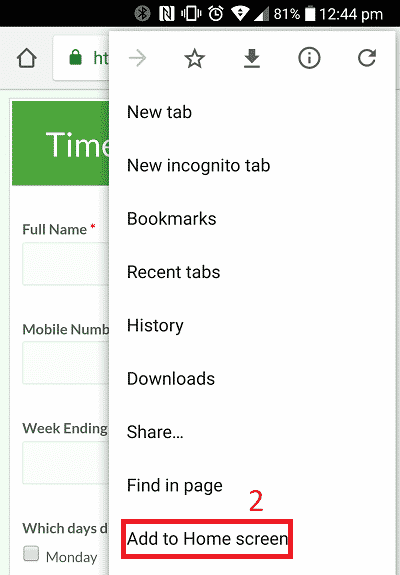
A box will then pop up, click on the ‘ADD’ button. You will now find a link to the page on one of your home screens.

iPhones
If you are using Safari, click on the share icon (see 1 on picture), and click on ‘Add to Home Screen’, followed by ‘Add’ in the pop-up. You will now find a link to the page on one of your home screens.